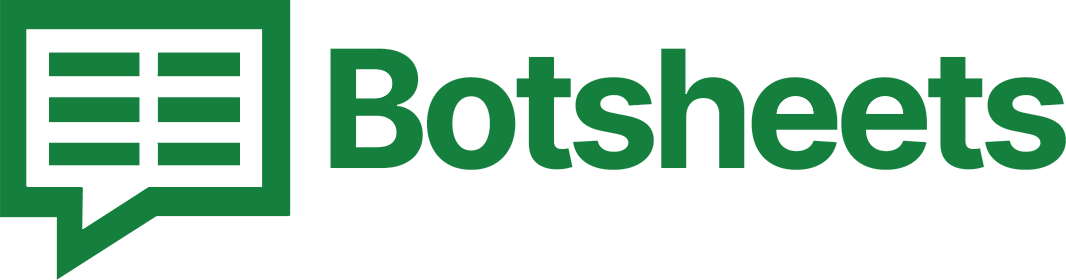How to Sort Data in Google Sheets: A Complete Tutorial
Master the art of sorting data in Google Sheets. This comprehensive tutorial covers various sorting methods to keep your spreadsheets organized and efficient.
Why Sort Data?
Sorting data is essential for organizing your information, making it easier to analyze and find what you need. Whether you’re sorting alphabetically, numerically, or by date, Google Sheets makes it simple. Let’s dive into the steps to sort your data efficiently.
Step-by-Step Guide to Sort Data
1. Select the Data Range: Highlight the range of cells you want to sort.
2. Open the Data Menu: Click on "Data" in the top menu bar.
3. Choose Sort Range: Select "Sort range" from the dropdown menu.
4. Sort by Column: In the dialog box, choose the column you want to sort by and select "A to Z" for ascending order or "Z to A" for descending order.
5. Confirm and Sort: Click "Sort" to arrange your data.
Watch this Video Tutorial
Tips and Tricks
- Sort Multiple Columns: Hold Shift and select additional columns to sort by multiple criteria.
- Use Filter Views: Create filter views to save different sorting orders without changing the original data.
- Handle Header Rows: If you have a header row, make sure to check the “Data has header row” option when sorting.
Now What?
You've now mastered sorting data in Google Sheets! Keep practicing these steps and exploring other sorting options to make your data management even more efficient. Happy sorting!