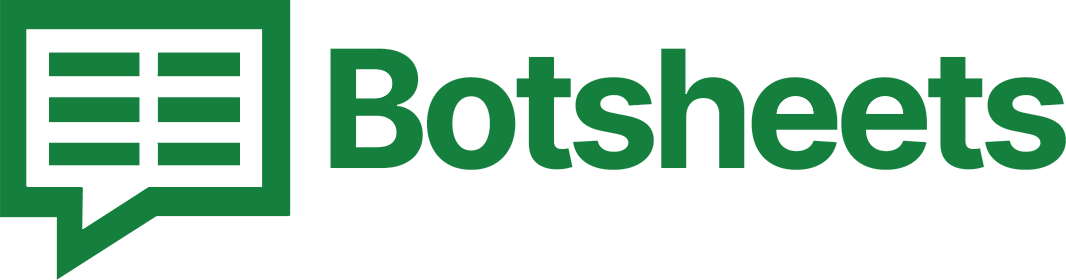How to Search in Google Sheets: Efficient Methods for Data Retrieval
Discover efficient methods to search in Google Sheets. Our guide covers various search techniques to help you find data quickly and accurately.
Why Search in Google Sheets?
Searching in Google Sheets allows you to quickly locate specific data within your spreadsheets, saving you time and improving your efficiency. Whether you’re working with large datasets or just need to find a specific entry, mastering the search function is crucial.
Step-by-Step Guide to Search Data
1. Open the Search Box: Press Ctrl + F (Cmd + F on Mac) to open the search box.
2. Enter Search Query: Type the text or value you want to find in the search box.
3. Navigate Results: Use the arrow keys or the "Next" and "Previous" buttons to navigate through the search results.
4. Advanced Search: For more advanced search options, click on the three dots in the search box and use the "Find and replace" feature.
Watch this Video Tutorial
Tips and Tricks
- Use Regular Expressions: In the "Find and replace" dialog, check the "Search using regular expressions" box for more complex search patterns.
- Match Case: Ensure "Match case" is selected if you need to differentiate between uppercase and lowercase letters.
- Search Within Specific Range: Highlight a specific range before opening the search box to limit your search to that range.
Now What?
Now that you know how to efficiently search in Google Sheets, you can quickly find the data you need, no matter the size of your spreadsheet. Keep practicing these techniques to enhance your data management skills. Happy searching!