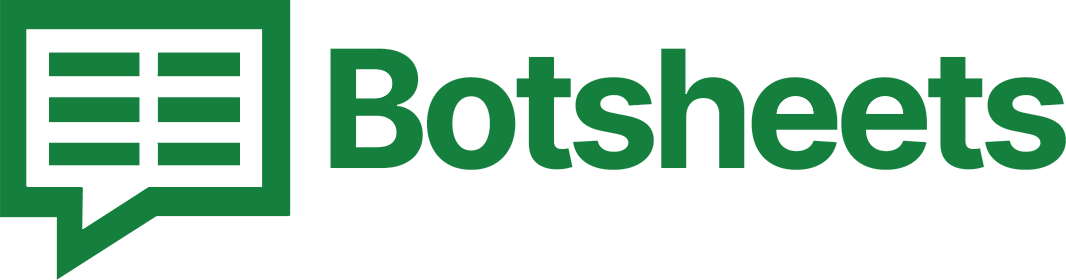How to Make a Graph in Google Sheets: Visualize Your Data
Create compelling graphs in Google Sheets with our guide. Learn various graph-making techniques to visualize your data effectively.
Why Make a Graph?
Graphs help you visualize data trends, comparisons, and patterns, making it easier to interpret and present information. Whether you're analyzing sales figures or tracking performance, creating graphs in Google Sheets can transform raw data into insightful visuals.
Step-by-Step Guide to Make a Graph
1. Select the Data Range: Highlight the data you want to include in your graph.
2. Open the Insert Menu: Click on "Insert" in the top menu bar.
3. Choose Chart: Select "Chart" from the dropdown menu. Google Sheets will automatically create a graph based on your data.
4. Customize the Graph: Use the Chart Editor that appears on the right to customize your graph. You can change the chart type, adjust data ranges, and format the appearance.
5. Insert the Graph: Once you're satisfied with the customization, click "Insert" to add the graph to your sheet.
Watch this Video Tutorial
Tips and Tricks
- Choose the Right Chart Type: Depending on your data, different chart types (e.g., bar, line, pie) may be more effective in conveying your message.
- Label Your Axes: Ensure your graph is easy to understand by labeling your axes and including a legend if necessary.
- Use Color Wisely: Use contrasting colors to differentiate data points and make your graph visually appealing.
Now What?
You've successfully learned how to create a graph in Google Sheets! Visualizing your data can greatly enhance your analysis and presentations. Keep experimenting with different chart types and customization options to best represent your data. Happy graphing!