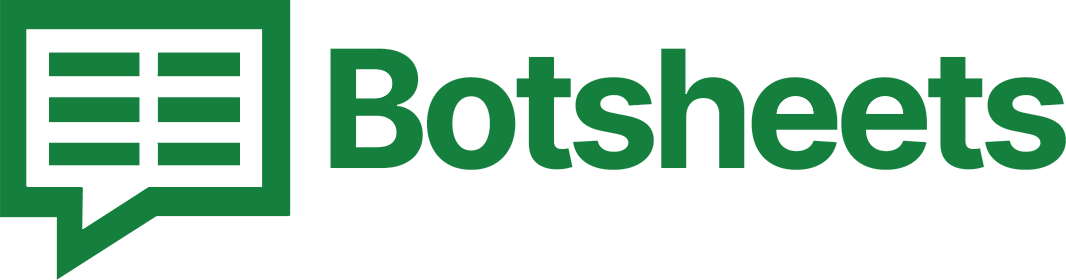How to Find Duplicates in Google Sheets: Quick and Easy Guide
Identify and manage duplicate entries in Google Sheets with ease. Our guide provides simple steps to find and handle duplicates effectively.
Why Find Duplicates?
Finding duplicates is crucial for data integrity, preventing errors, and ensuring accurate analysis. Whether you’re managing a contact list or analyzing data sets, eliminating duplicates helps maintain clean and reliable data.
Step-by-Step Guide to Find Duplicates
1. Select the Data Range: Highlight the range of cells where you want to find duplicates.
2. Open the Data Menu: Click on "Data" in the top menu bar.
3. Choose Data Cleanup: Select "Data cleanup" and then "Remove duplicates" from the dropdown menu.
4. Configure the Options: In the dialog box, make sure the correct columns are selected. Check the "Data has header row" option if applicable.
5. Find Duplicates: Click "Remove duplicates" to identify and handle duplicates in your selected range.
Watch this Video Tutorial
Tips and Tricks
- Use Conditional Formatting: Apply conditional formatting to highlight duplicates without removing them. Go to "Format" > "Conditional formatting" and set up a rule to highlight duplicate values.
- Filter Data: Use the filter feature to temporarily view duplicates by creating a filter view. Click on the filter icon in the toolbar to set this up.
- Combine Formulas: Use functions like COUNTIF and UNIQUE to create more complex duplicate detection mechanisms.
Now What?
And there you go! You've successfully learned how to find duplicates in Google Sheets. Keeping your data clean and accurate is essential for effective data management and analysis. Happy cleaning!