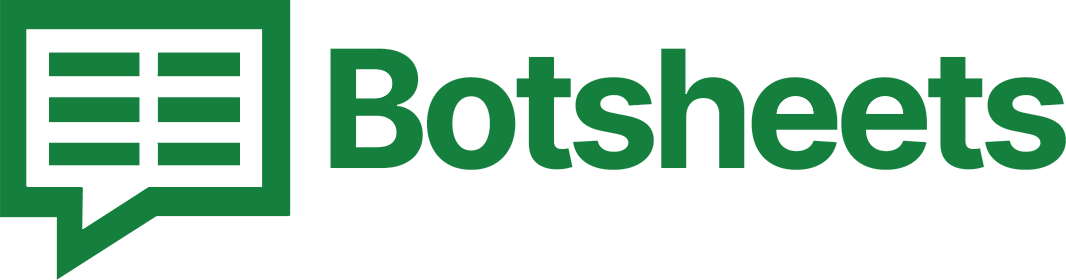How to Alphabetize Data in Google Sheets: Step-by-Step Guide
Discover how to alphabetize data in Google Sheets quickly and easily. Follow our step-by-step instructions to organize your spreadsheets efficiently.
Why Alphabetize Data?
Alphabetizing data helps you organize your information in a clear and systematic manner. Whether you're sorting names, products, or any other text data, alphabetizing can make your data more accessible and easier to analyze. Let's walk through the steps to alphabetize data in Google Sheets.
Step-by-Step Guide to Alphabetize Data
1. Select the Data Range: Highlight the range of cells that you want to alphabetize.
2. Open the Data Menu: Click on "Data" in the top menu bar.
3. Choose Sort Range: Select "Sort range" from the dropdown menu.
4. Sort by Column: In the dialog box, choose the column you want to sort by and select "A to Z" for ascending order or "Z to A" for descending order.
5. Confirm and Sort: Click "Sort" to alphabetize your data.
Watch this Video Tutorial
Tips and Tricks
- Use Filter Views: Create filter views to save different sorting orders without changing the original data.
- Sort Multiple Columns: Hold Shift and select additional columns to sort by multiple criteria.
- Handle Blank Cells: If you have blank cells, decide whether to sort them at the beginning or end of your data range.
Conclusion
And there you have it! Alphabetizing data in Google Sheets is a breeze with these simple steps. Keep practicing and exploring other features to make the most out of Google Sheets. Happy organizing!